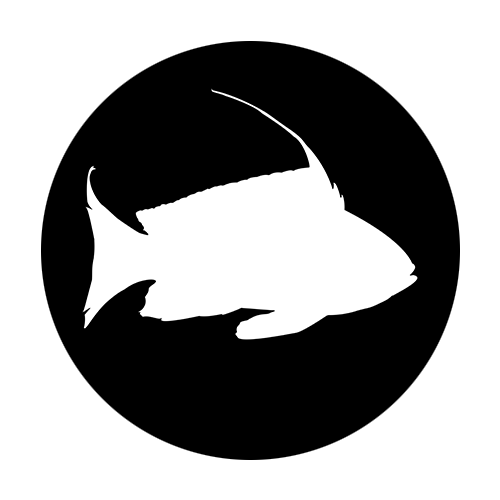Recommended reading:

Burakashi’s #StayAtHome Photo Class - Lesson 01: Monochrome Patterns and Textures
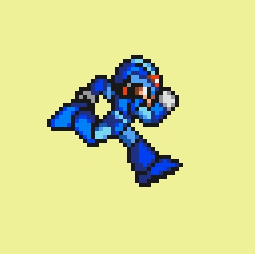
Pixel Art Animation basics - 5 classic side scrolling walking / running animations from the SNES era
I'm in the process of learning how to animate my pixel art and decided to have a look at some of the classics.

Make glitch art by data bending an image as audio using Adobe Audition - A Simple Guide
This tutorial will teach you how to data bend an image as audio data using Adobe Audition. The will allow you to add effects that are normally used for audio, such as echo and chorus etc, to an image. It will also allow you to "listen" to the raw data from the image.
The process basically goes image data -> audio data -> back to image data
Note: These steps should also work with Audacity, a great free alternative.

Operating photographic equipment manually - Part 1 - The Photographic Triangle
The photographic triangle can be used to interpret the light meter reading in order to achieve your desired exposure.